Peer to Peer ASP.NET State Server
Introduction
ASP.NET web developers have three built in options to store session state, namely, in-process memory, SQL Server and State Server.
In-process memory offers the fastest performance but is unsuitable for use in web server farms because the session data is stored in the memory of the ASP.NET worker process.
SQL Server is an out of process session state storage option that works with web server farms. It stores session data in a SQL Server database. It is the most reliable option but the least performing one. One major issue with this option is that quite often developers want to cache data retrieved from a database in session state, to reduce database lookups. SQL Server session state defeats this purpose, because there is little performance gain in caching data retrieved from a database, in a database.
State Server is an out of process session state storage option that works with web server farms. It stores session data in memory and delivers better performance than SQL Server. This seems like a good compromise between the in-process option and the SQL server options. It has some drawbacks, however.
Firstly, several web servers typically depend on one state server for session state which introduces a critical single point of failure.
Secondly, in a load balanced environment, the load balancer may redirect a user’s request to a web server that is different from the web server that served the user’s previous request. If the new web server communicates with a different state server, the user’s original session state will not be found and the web application may not work properly.
This problem occurs even in persistence-based (aka sticky) load balancers either erroneously or due to server failure.
Thirdly, an issue that many developers are unaware about is that the web server and state server communicate in plain text. An eavesdropper can easily get hold of session state data traveling on the network. This may not be a threat if all servers are running in an internal network but it is certainly cause for concern when web servers and state servers are spread across the internet.
The peer to peer ASP.NET state server presented in this write-up addresses the aforementioned problems while transparently replacing the Microsoft provided state server.
Overview
The idea behind the peer to peer state server is simple -- let state servers on a network securely communicate and pass session state data amongst each other as needed, as shown below.
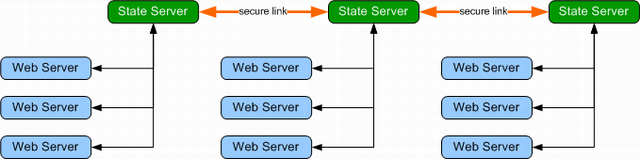
This design improves scalability because web servers can share multiple state servers, eliminating a single point of failure. Furthermore, if a load balancer erroneously or intentionally redirects a user to a different web server attached to a separate state server, the user’s session state will be requested from the state server that served the user’s previous request.
Security is also improved as peers can be configured to encrypt session data while sharing session state. Data transfers between the web server and the state server remain unencrypted but eavesdropping attacks can be eliminated by keeping web servers and linked state servers in trusted networks or on the same computer.
The peer to peer state server is fully backward compatible with the Microsoft provided state server and comes with all the benefits mentioned earlier.
Installation
To compile and install the state server:
- Download the source file.
- Open up the solution in visual studio. (Visual Studio 2008 will open up a Conversion Wizard. Complete the Wizard.)
The state server comes in two flavors. One runs as a console application and the other one runs as a windows service. The StateService project compiles as a windows service and can be installed and uninstalled with the install_service.bat and uninstall_service.bat files. The ConsoleServer project runs the service as a console application, which is a lot easier to test and debug. Both projects share the same sources and function identically.
- Open up the properties window for the project you want to build.
- a. If using Visual Studio 2005, add NET20 in the conditional compilation symbols field of the Build tab.
b. If using Visual Studio 2008, select .NET Framework 3.5 in the Target Framework field of the Application tab.
- Build the project.
- If you built the StateService project, navigate to the output folder and run install_service.bat to install the service.
- If you are already running the Microsoft state service on your machine, stop it.
- If you built and installed the windows service, you can start Peer to Peer State Service in the Services list. If you built the console server, run ConsoleServer.exe or simply start debugging from Visual Studio.
- You can now test and run any web applications you have with the running state server.
To add peer servers:

Comments