How to Display data from External Databases in Share point
Easy way to Display data from External Databases in Share point without using Business Data Catalog.
Here I am showing you how to display a data from external database in Share point using SharePoint designer
1. As usual you have to open the site in share point designer and open the page where you want to display the data. Please make sure you have checked out the files first.
2. Click Insert ASP.NET Controls and select More ASP.Net Controls.
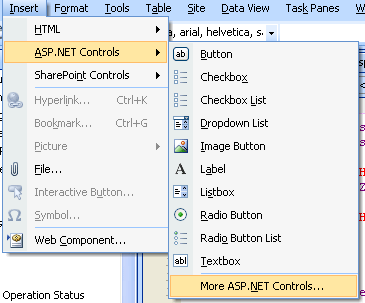
3. As shown below select Grid view form Data Group and Drag that to your share point page.
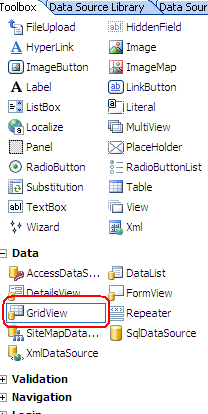
4. You will get a screen like below.
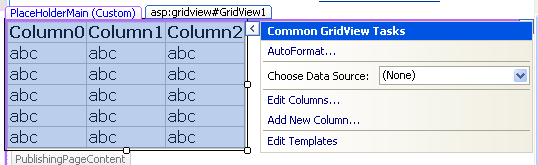
5. From Choose Data Source Select New Data Source.
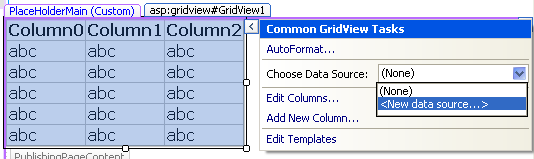
6. Give name for the data source.
See full details: http://www.c-sharpcorner.com/UploadFile/Roji.Joy/2811/
Here I am showing you how to display a data from external database in Share point using SharePoint designer
1. As usual you have to open the site in share point designer and open the page where you want to display the data. Please make sure you have checked out the files first.
2. Click Insert ASP.NET Controls and select More ASP.Net Controls.
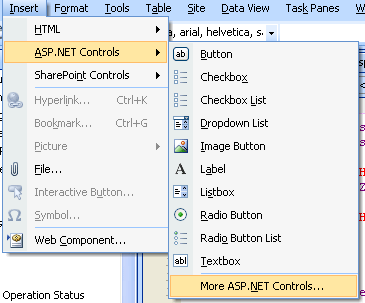
3. As shown below select Grid view form Data Group and Drag that to your share point page.
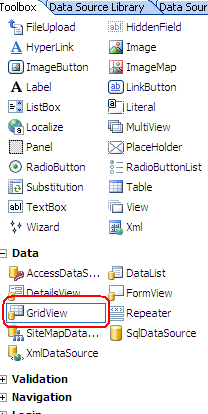
4. You will get a screen like below.
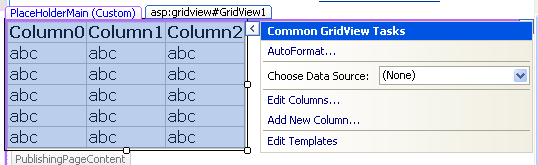
5. From Choose Data Source Select New Data Source.
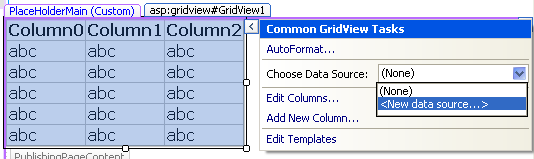
6. Give name for the data source.
See full details: http://www.c-sharpcorner.com/UploadFile/Roji.Joy/2811/

Comments